Dynamic Designer for SolidWorks
Motion Tutor
SIMULATE A MECHANISM
| How do I control the duration of the mechanism simulation? | |
| To control the duration of the mechanism simulation, you must open the simulation parameters dialogue box. To do so, right click on the motion model branch at the top of the motion browser and select simulation parameters. The top half of the dialogue box displays the time parameters. The period of a simulation is controlled by the number of frames and a time increment (number of frames per second), or the simulation time is controlled by duration (number of seconds) where you specify the number seconds a simulation will last. | 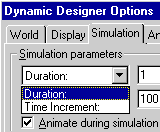 Time.avi 117KB |
| How do I decide on the number of frames for a simulation? | |
| The number of frames that is used for a simulation depends on user need. In general, the more frames used, the more refined or clearer the results will be. The number of frames used in a simulation is analogous to a sampling rate for data acquisition-too few frames may give a very rough sketch and poor result data. Using too many frames is excessive and a misuse of time. Furthermore, the more frames used, the smoother the animation of the simulation will be. For example, if you have a part rotating one revolution, 20-60 frames would give reasonable results. 4 frames would be insufficient, and 1000 frames would be too many. To define the number of frames in a simulation, right click on the motion model branch and select simulation parameters. From this dialogue, you can set the number of frames. | 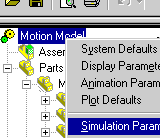 Frames.avi 102KB |
| How do I improve the time it takes to solve a simulation? | |
| There are two major ways to improve the solve time of a simulation. By turning off the animation while solving is the first method that will decrease the simulation time for any mechanism. The second way to reduce solve time only applies to larger assemblies. By using stored mass properties of parts instead of updating the mass of each part when simulating can reduce solve time significantly. To take advantage of these time saving tips, right click on motion model and select simulation parameters. There are two check boxes in the dialogue box-animate during simulation and use mass properties stored with Parts if available. Activate or deactivate each box as needed. Note: Do not check the Use mass properties option if you are changing part properties between simulations as the new mass properties will not be taken into account. |
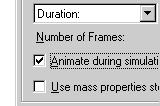 Solve.avi 79KB |