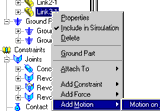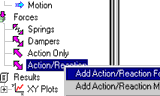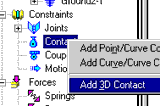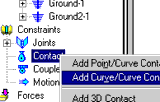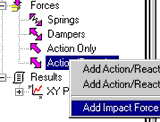Dynamic Designer for SolidWorks
Motion Tutor:
APPLY MOTIONS, FORCES, SPRINGS, AND CONTACTS
| Once my assembly is properly constrained, how do get it to move? | |
| There are two options to choose from with regard to adding motion to a mechanism. The most common type of motion is that which is applied to joints, but you can also apply motion to parts. Motions are used to represent motors or actuators. Joint motion is the preferred method as the joints already define the directions in which a part can move. You can simulate a variety of motions using built in functions, equations, or external data. To apply motion on a joint, right click on it, and select Properties. Once the properties dialogue box appears, select the joint directions to control, type of motion (displacement, velocity, and acceleration), and function type. To apply motion to a part, right click on the part, and select Add Motion on Part. A motion dialogue will appear where you must define the motion orientation. Select the motion directions to control, types of motion (displacement, velocity, and acceleration), and function types. |
|
| How do I add friction to a joint in my mechanism? | |
| To add friction to a joint in your mechanism, right click on the joint with the friction and select Properties. Once the dialogue box opens, click on the Friction tab. Inside this dialogue, you have the option to use the material properties to define your friction force or you can specify the coefficient of friction. Furthermore, you must specify the size of your joint that the friction is acting upon. | 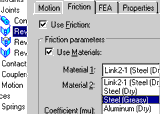 Friction.avi 200KB |
| How do I apply a force or moment to a part? | |
| There are two options to choose from if you want to apply a force or moment on a part. The first option is to apply an action-only force or moment, and the second option is to apply an action-reaction force or moment. An action-only force or moment is applied at a single point on a rigid body, and no reaction forces are calculated. The action-reaction force and moment are applied between two points. The force or moment is applied to the first rigid body and an equal but opposite reaction force or moment is applied to the second rigid boy. To add an action-only or action-reaction force, right click on the Forces branch and select the desired force or moment. Use the dialogue box to guide you through the process of defining the force or moment. Once you have defined the force or moment, click on the Function tab to express the magnitude of the force or moment. |
|
| How do I create a spring and/or damper? | |
| Creating a spring involves the exact same process as creating a damper aside from setting the parameters of each entity. To create a spring or damper, right click on the Forces branch and select either option. Next, use the dialogue box to choose the attachment points and dynamic properties of the spring or damper. Note: To create a non-linear spring, choose an action-reaction force and use the expression option in the Function tab. |
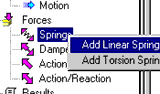 Spring.avi 1.10MB |
| How do I model collisions? | |
| As there are many possible options to choose from when adding forces to your mechanism, the same is true when it comes to collisions. In Dynamic Designer, you have the ability to add 3D-contact, 2D curve-curve contact, and impact forces between any two parts. 3D contact should be used where the geometry is more complex and 2D contact is not sufficient. To add 3D contact, right click on the Contact branch and select 3D contact. On the other hand, curve-curve contact may be a better contact option because solve time is much quicker. For example, if two parts are colliding and the geometry to define the contact is a side face, then curve-curve contact is an excellent option. To add curve-curve contact, right click on the Contact branch and select add curve/curve contact. Once again, use the dialogue box as a guide to define the contact. (TIP: When selecting a curve to define the contact, you can select the face that the curve lies in and that will select the entire curve for you.) Using an impact force is another efficient method of modeling collisions. Impact forces are used to model contact between two points, one each object. Typically, a sphere impacting another sphere is a good example of when to use an impact force. To create an impact force, right click on the Forces branch and select Impact Force. Define the geometric points of impact and the distance at which the objects will collide. You can also adjust the impact parameters depending on the type of material you have in your mechanism. |
|