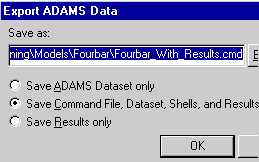Support
Dynamic Designer for SolidWorks
Motion Tutor:
ANALYZE RESULTS
| How can I easily review a simulation? | |
| Dynamic Designer has a tool for viewing simulations after solve-the motion-simulation panel. This panel has VCR controls and the option to skip to a specific frame or time in the simulation. There are buttons that enable access to the simulation settings dialogue, for deleting results, and running the simulation. To access the motion-simulation control panel, click on the Motion pull down menu and select show simulation panel. | 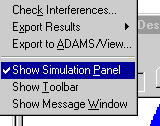 SimulatePanel.avi 429KB |
| How do I check for interference between parts? | |
| To check for parts that interfere, right click on motion model AFTER SIMULATING your mechanism and select interference check. The interference dialogue box will appear and you must select the parts that are to be checked for interference. You also have the option of selecting the bounds of the interference check. Click find now to begin the check and the lower windowpane will display all instances of interference. | 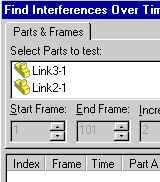 InterfereChk.avi 670KB |
| How do I create plots of simulation results? | |
| After a simulation is complete, the behavior of the mechanism can be evaluated by plotting forces, velocities, positions, etc. of parts, joints, and springs. By right clicking on an entity in the motion browser, relevant result options will appear. Select the desired result and it will be plotted in the graphics window. Part results are measured at the center of mass or origin of the selected part. All force results are measured in the global coordinate system of the assembly. | 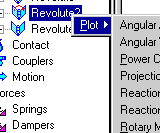 Plots.avi 388KB |
| How do I customize plots? | |
| To adjust plot properties such as labels, axis format,
etc., right click in the feature area of the plot and select the appropriate
option. To be able to plot results, you must have the results loaded-the
delete results icon at the bottom of the motion browser denotes this
|
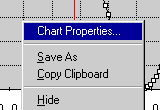 CustomPlots.avi 124 KB |
| How do I export results to an AVI, VRML, ADAMS, and FEA? | |
| Export options are available through the motion pull down menu or by right clicking on motion model in the motion browser. Dialogue boxes for each option will open with the appropriate control options.
|
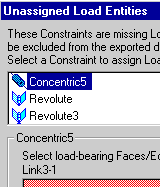 FEA.avi - 182KB |
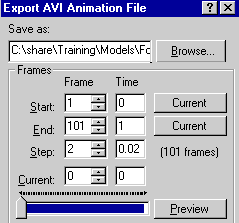 AVI.avi - 182KB |

VRML.avi - 184KB |