Dynamic Designer for SolidWorks
Motion Tutor:
DEFINE A MECHANISM
| How do I get to the Dynamic Designer motion environment? | |
| To switch from the SolidWorks construction environment to the Dynamic Designer motion environment, click on the gear tab at the bottom of the feature manager. The Dynamic Designer gear tab brings you to a browser in which you can begin to define your mechanism. Note: Be sure to have the Dynamic Designer add-in active and an opened assembly. |
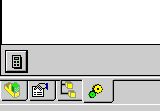 DDtab.avi 128KB |
| How do I define a mechanism from my assembly? | |
| After you enter the Dynamic Designer motion environment, joints are mapped from SolidWorks by defining moving and ground parts. To define the parts as moving or ground, right click on each part and select "moving" or "ground" (you can also make multiple selections by using the shift key, control key, or by dragging a selection window around the parts with the mouse). Once the parts are defined, they will appear under the appropriate parts branches (Moving or Ground). Joints are automatically created based on the SolidWorks constraints (constraint mapping) existing between the parts placed in the moving or grounded parts groups. | 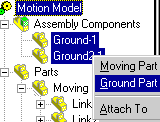 DefineMech.avi 151KB |
| What if I want to create joints myself-how do I do that? | |
| In addition to constraint mapped joints, you can manually define joints. Right click on the Constraints or Joints branch and then select the desired joint to create. When prompted to select part components use any of the moving or grounded parts that have been defined. For location and orientation of the joint, any SolidWorks geometry that is appropriate (edge face, vertex, etc.) can be used. |
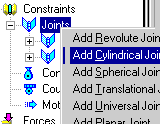 ManualJoint.avi 367KB |